Transparent reports
The reports in Growee ensure total transparency, providing the ability to get a clear overview of the company at any time. Additionally, automatically generated attendance sheets significantly simplify administrative processes.
- All reports at your fingertips
Reports can be filtered by week, month, quarter, year, or for the entire active period. You have the freedom to select the specific time frame for displaying reports. Additionally, you can view reports by projects, tasks, or teams and see detailed reports for each employee.
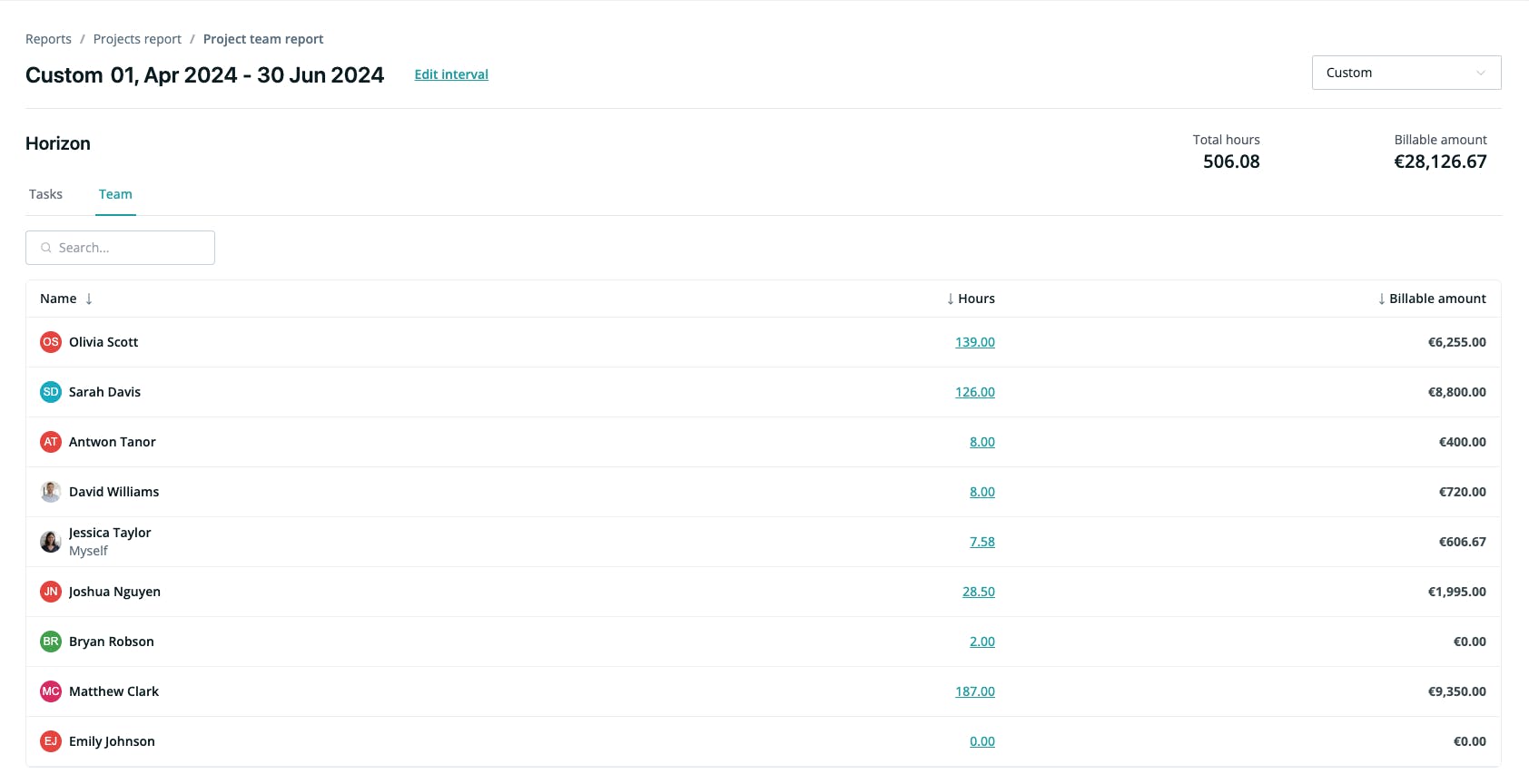
Easier invoicing and cost/revenue analysis
Detailed reports offer predictability and help you see exactly how things are going in your company. Invoicing is easy, with billable amounts always at hand.
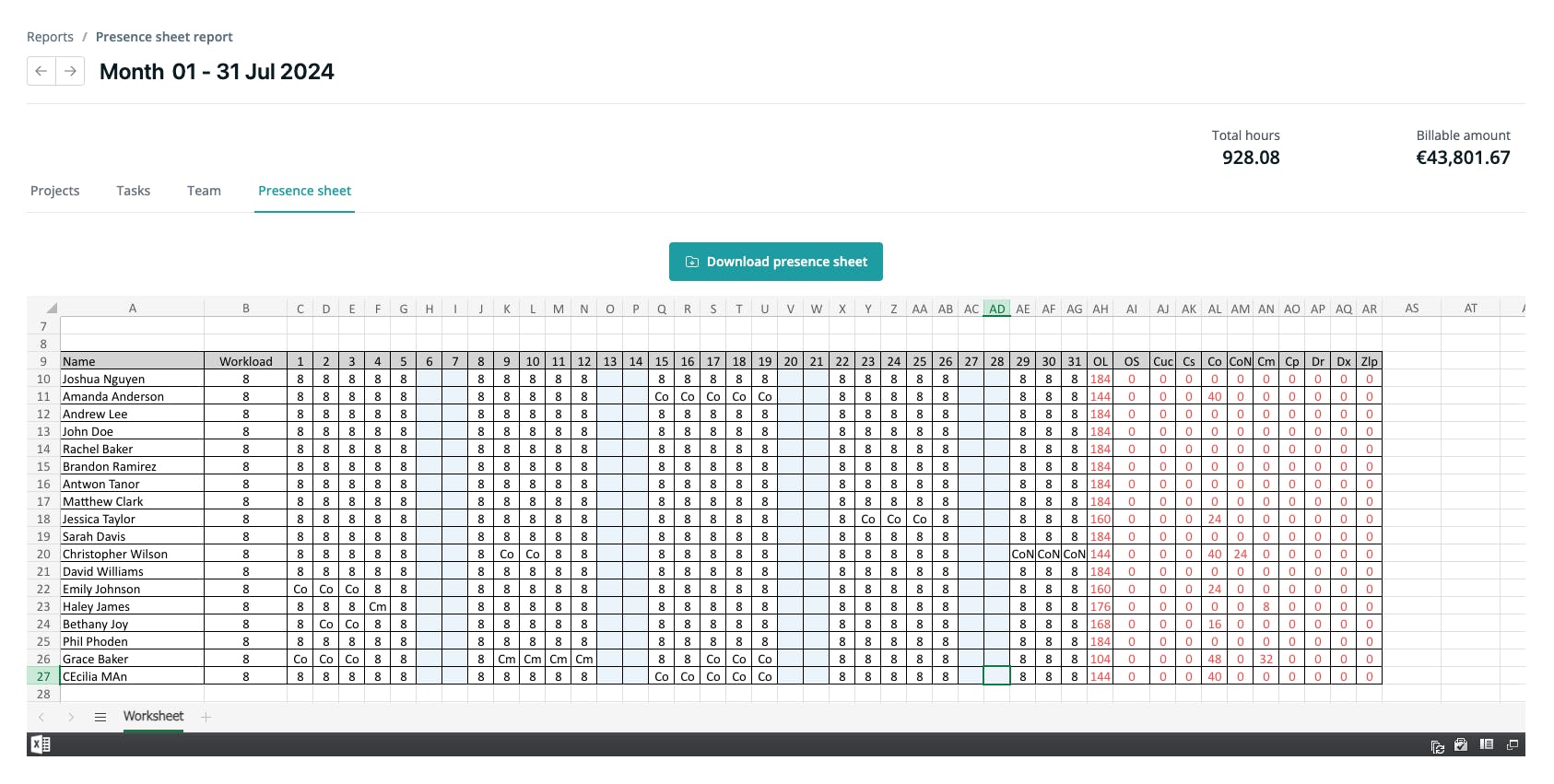
Digital attendance sheet, easy to download
The individual attendance sheet for each employee is automatically generated by Growee and can be easily downloaded for the current month. For this, you just need to press a single button, generating the document in xlsx format.
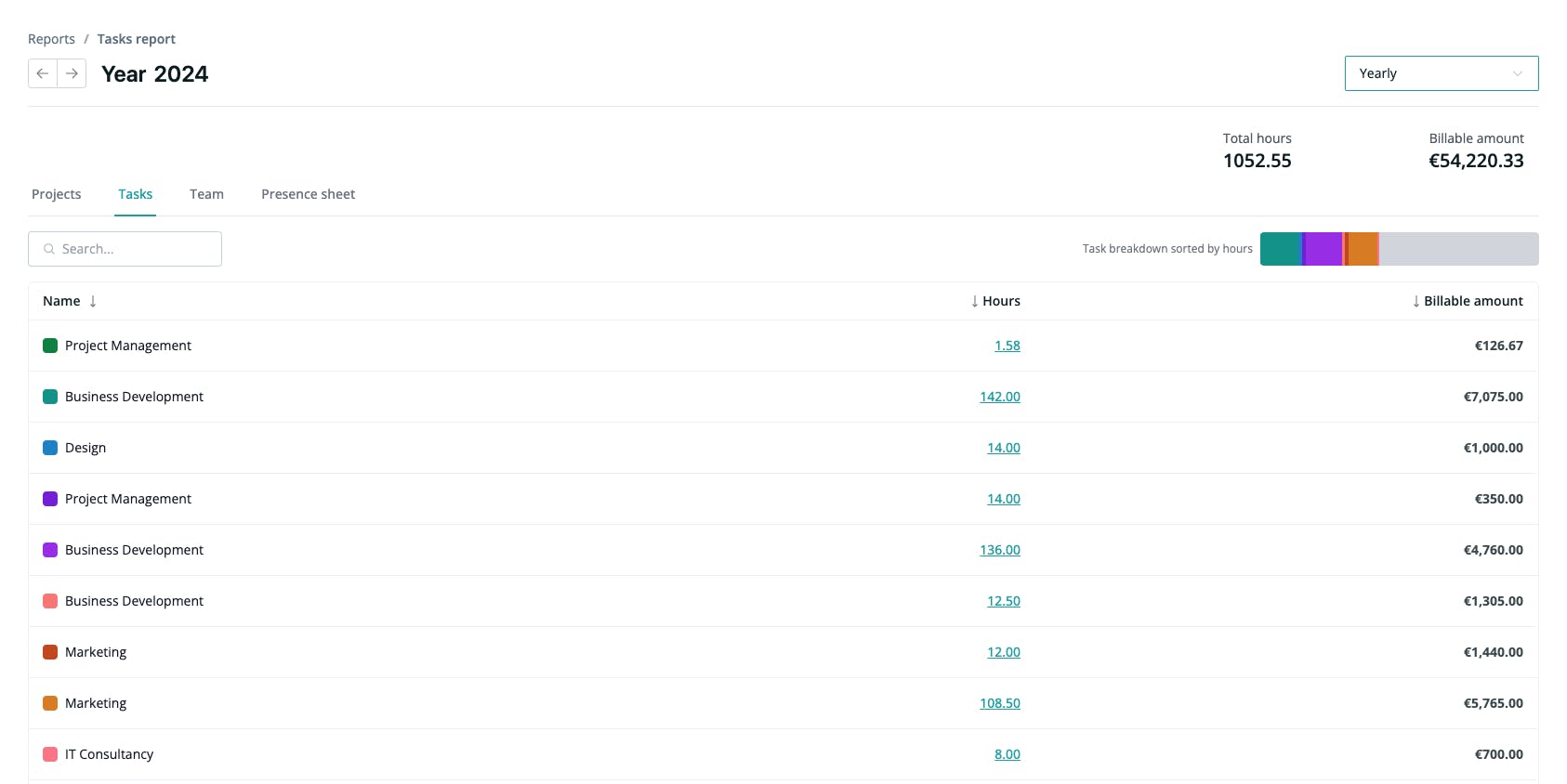
Privacy and security
Attendance sheets are accessible exclusively to users with Admin roles, employees not having permission to view them. They only have access to reports related to the projects and teams they are part of.

Are you ready for a new experience?
You can try Growee for free for up to 3 employees, with no obligation or payment.
Frequently asked questions
Can an employee modify the attendance sheet?
No, employees without an admin role do not have access to the attendance sheet.
Where can I see how many hours I worked on a project this quarter?
Project reports are found in the "Reports" section of the dashboard, accessing the "Project Report" subsection. If you choose to set the filter in the top right corner to 'Quarterly', you will get the display of the number of hours worked on each project.
Can I see the cost of an employee for the entire current year?
Yes, this is possible if you have an admin role. Access the "Reports" section of the dashboard, open the "Team Report" subsection, select the desired employee, and apply the filter for the 'Yearly' option.
Other features

Employee management
No more need for multiple tools to store relevant employee information. With Growee, you can store personal details, salary information, relevant documents, and their copies all in one place.

Leave days management
Automate all leave-related procedures. With Growee, you can simplify and make the approval and management of leaves transparent, providing an efficient and clear experience for both employees and managers.

Document management
With Growee, you can upload and manage documents for each employee. We offer the ability to preview and download all employee documents.

Evaluations
With Growee, you can schedule evaluations in advance and receive notifications for them. Through evaluations, you can record salary changes or role changes within the company. These are automatically reflected in the employee's timeline.